- Introduction
- Before you begin
- Step one: Access the HP Embedded Web Server (EWS)
- Step two: Install a solution
- Step three: Remove a solution
Use the HP Embedded Web Server (EWS) to install third-party software packages that extend or modify the functionality of the printer.
The EWS solution installer page can be used to install example applications that come as part of the software development kit (SDK). If the solution partner develops applications similar to those provided in the SDK—for example, a custom menu (create a custom menu under administrator menu), a custom internal page (that displays on the EWS), a custom pdl (page description language) using OPI interface, a custom authentication agent—they can be installed by making use of the Solution Installer page on EWS.
Many current third party solutions use OXP 1.5 interface apis in the solution to install the bundle. For example, when Safecom or HPAC (versions before 15.0) secure pull-print applications are configured, they install the solution bundles containing the custom authentication agent by using OXP 1.5 "Install" api automatically without requiring the user to go to EWS to install.
Before installing a solution, verify that there is a non-blank administrator password set on the General Security page under the Security tab.
For solutions that require a restart of the printer to complete the installation, click the Restart Now button to restart the printer immediately, or click the Restart Later button to delay the restart.
Before reinstalling a solution, look for the solution in the Installed Solutions area, and then remove the solution. If an existing solution is installed again, a message displays warning that the installation is about to overwrite the existing solution. In this message, click OK to continue, or click Cancel to stop the installation.
After-market solutions require a digital signature to ensure that they come from a trusted source and have not been modified.
Firmware upgrades cannot be performed using the Solution Installer page. Install firmware upgrades on the Firmware Upgrade page.
- 1.
- 2.
Open a Web browser, and in the address line, type the IP address or host name of the printer exactly as it displays on the printer control panel. Press the Enter key on the computer keyboard. The EWS opens.
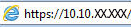

NOTE:If the Web browser displays a message indicating that accessing the website might not be safe, select the option to continue to the website. Accessing this website will not harm the computer.
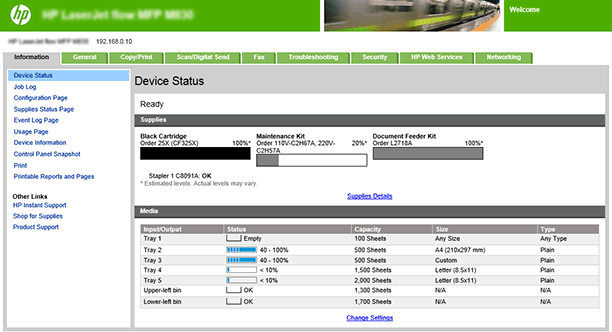
- 1.
- 2.
- 3.
- 4.
- 1.
- 2.
- 3.
 button to display the IP address or host name.
button to display the IP address or host name.