Set up Fax Send in the Embedded Web Server (EWS)
Set up faxing from the internal modem, or set up the LAN fax service or an Internet fax service. Also, configure fax-send
settings that are common for all fax jobs that are sent from the printer.
Connect the fax cable to the fax port on the printer and to the phone port on the wall.
Administrators need the following information before beginning the configuration process for Internet Fax Setup:
-
Administrative access to the printer
-
DNS suffix (e.g., companyname.com)
-
SMTP server (e.g., smtp.mycompany.com)

NOTE:If you do not know the SMTP server name, SMTP port number, or authentication information, contact the e-mail/Internet service
provider or system administrator for the information. SMTP server names and port names are typically found by doing an Internet
search. For example, use terms like "Gmail SMTP server name" or "yahoo SMTP server name" to search.
-
SMTP server authentication requirements for outgoing e-mail messages, including the user name and password used for authentication,
if applicable.
Step one: Access the HP Embedded Web Server (EWS)
- 1.
From the Home screen on the printer control panel, touch the Network  button to display the IP address or host name.
button to display the IP address or host name.
- 2.
Open a Web browser, and in the address line, type the IP address or host name of the printer exactly as it displays on the
printer control panel. Press the Enter key on the computer keyboard. The EWS opens.
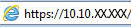

NOTE:If the Web browser displays a message indicating that accessing the website might not be safe, select the option to continue
to the website. Accessing this website will not harm the computer.
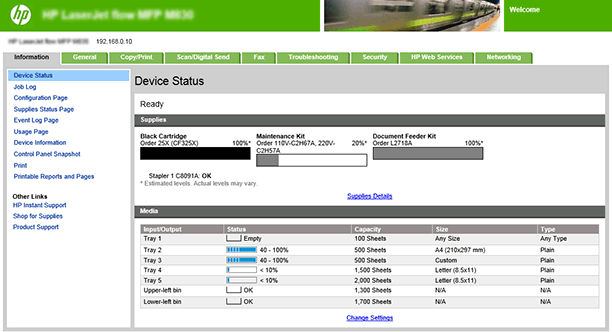
Step two: Select the fax send method
- 1.
Using the EWS top navigation tabs, click Fax.
- 2.
In the left navigation pane, click Fax Send Setup.
- 3.
In the Fax Send Setup area, select the Enable Fax Send check box.
- 4.
From the Fax Send Method drop-down list, select a fax send method:
Step three: Set up the Common Job Settings
-
Quick Sets area: Use the controls in the Quick Sets area to create and save frequently-used settings for future use
Quick Sets are short-cut jobs that are available from the Home screen or within the Quick Sets feature on the printer control panel.
-
Notification Settings area: Select a Condition on Which to Notify option
- ◦
If a notify option is selected and a user is signed in, an email notification about the job status is sent to the address
associated with the signed-in user
- ◦
If a notify option is selected and a user is not signed in, a prompt to enter an email address at the printer control panel
is displayed and must be entered before the notification can be sent
-
General Fax Send Settings area: Use to select options to require a fax number confirmation and speed dial matching
-
Scan Settings area: Configure the default settings that describe the original documents. Users can override these settings for individual
jobs
Step four: Configure a fax send method
Use one of the following methods, based on your needs, to configure a fax-send method:
Option one: Configure the internal modem
Use the settings on the Internal Modem tab to configure the printer to send and receive faxes using its internal modem.
- 1.
In the Fax Send Setup area, click the Internal Modem tab.
- 2.
Select the Country/Region, and then enter the Company Name and Phone Number in the Device Modem Settings area. The country/region, company name, and phone number are displayed in the fax header of sent faxes.
- 3.
Set the general fax send settings in the General Fax Send Settings area. The following general fax send settings are available:
-
Fax Header (default is Prepend)
-
Enable PC Fax Send (selected by default)
-
Enable Error Correction Mode (selected by default)
-
Enable JBIG Compression (selected by default)
- 4.
Set the dialing settings in the Fax Dialing Settings area. The following dialing settings are available:
-
Fax Dial Volume (default setting is Low)
-
Dialing Mode (default setting is Tone)
-
-
Fax Send Speed (default setting is Fast)
-
Redial Interval (default setting is 5)
-
Redial on Error (default setting is 2)
-
Redial on No Answer (default setting is 0)
-
Redial on Busy (default setting is 3)
-
Detect Dial Tone (not selected by default)
- 5.
Select the Enable Billing Codes check box in the Billing Code Settings area to enable the use of billing codes on the printer. Enter a default billing code value in the Default Billing Code field. Enter a minimum length for the billing code in the Minimum Length field. Select the Allow users to edit billing code check box if necessary.
Option two: Configure LAN Fax Setup
When signing up for LAN fax service, the service provider should have given the information needed to set up the service.
Use that information to configure the service, and then follow these instructions to use the service with the printer. Depending
on the service provider, some of these settings might not be available.
- 1.
In the Fax Send Setup area, click the LAN Fax Setup tab.
- 2.
In the LAN Fax Service Settings area, select the name of the LAN fax service. Select the file format that the service uses.
- 3.
In the Folder Settings area, select one of the following options:
Option one: Save to a standard shared network folder
- a.
Select Save to a standard shared network folder.
- b.
Enter the network folder information in the fields, and then click the Verify Folder Access button. The UNC path uses this format: \\servername\sharename\foldername.
Option two: Save to an FTP Server
- a.
Select Save to an FTP Server.
- b.
Enter the FTP server information in the fields, and then click Verify Folder Access.
- 4.
In the Dialing Settings area, enter the maximum number of times the printer should attempt to try sending the fax if the first attempt is unsuccessful.
Also enter the number of minutes to wait between attempts.
- 5.
In the Input Settings area, select whether to receive notification if there are errors sending the file to the network folder. If Error Correction Mode is enabled, unsuccessfully sent portions of a fax are sent again.
- 6.
In the Output Settings area, select the appropriate transmission speed, and select whether to include a cover page that the LAN fax service provides.
- 7.
In the Billing Code Settings area, choose whether to enable billing codes. Select Enable Billing Codes to enable this feature, and then enter a Default Billing Code and a Minimum Length for the code. There is an option to Allow users to edit billing code.
Option three: Configure Internet Fax Setup
When signing up for the Internet fax service, the service provider should have given you the information need to set up the
service. Use that information to configure the service, and then follow these instructions to use the service with the printer.
- 1.
In the Fax Send Setup area, click the Internet Fax Setup tab.
- 2.
In the Internet Fax Service Settings area, enter the information from your service provider in the Internet Fax Provider Domain and the T37 Prefix fields.
- 3.
Enter the Default Fax Account E-mail Address. If you want to use the email address for the user who is signed in to the printer, select the appropriate box.
- 4.
- 5.
Choose whether to enable the If available, use the signed in users e-mail address as the Fax Account address option.
- 6.
If you are using a service in North America, choose whether to enable the Auto complete to North American Numbering Plan (NANP) format using area code option. If selected, enter the area code in the field provided.
Step five: Complete the setup
On the Fax Send Setup page, review the selected settings, and then click Apply to complete the setup.

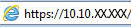

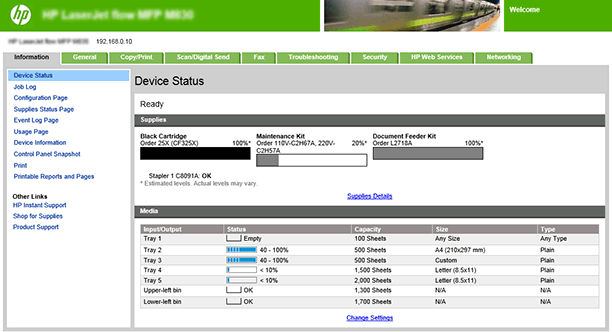
 button to display the IP address or host name.
button to display the IP address or host name.