The Authentication Manager allows administrators to secure Device Functions by requiring users to sign in with a specific Sign In Method for each Function. For example, users may be required to sign in with an Access Code or PIN to make copies yet be required to sign in with a username and password to send e-mails.
The following Sign In Methods are available with the latest device firmware upgrade:
User PIN: Requires users to input a numeric code for access when at the control panel of the device. The numeric code entered by the walk up user is specific to that user. When the PIN is entered correctly, the user can proceed. Unlike Group 1 PIN and Group 2 PIN, the user's personal e-mail address and name are available with this method.
Group 1 PIN: Requires users to input a numeric code for access when at the control panel of the device. The numeric code entered by the walk up user is compared to the first of two PINs stored on the device by the Administrator. When the PIN is entered correctly, the user can proceed.
Group 2 PIN: Requires users to input a numeric code for access when at the control panel of the device. The numeric code is compared to the second of two PINs stored on the device by the Administrator.
LDAP: Lightweight Directory Access Protocol, Requires users to input a username and password that are verified by an LDAP server.
HP Digital Send Service (if available): Also known as DSS. Requires users to enter credentials that are verified by the HP Digital Send Service software. (HP Digital Send Service software must be available to use this Sign In Method. If no DSS server is associated with this device, walk-up users will not be required to authenticate before using the device.)
Kerberos: Requires users to enter a username and password to be verified by a Windows Server.
Note: |
Note: Additional Sign In Methods may be available from HP or other companies. When an Administrator installs an additional Sign In Method, it will automatically appear as an option in the drop-down lists. |
Note: |
Each selected Sign In Method must also be configured to be functional. Most Sign In Methods can be configured by clicking on an appropriately labeled button in the navigation bar to the left of the Authentication Manager form. DSS is configured using the DSS Configuration Utility software. The device must be connected to the network for Sign In Methods that require network communication. |
Administrators can select Sign In Methods for:
Home Screen refers to the opening screen on the control panel of the device, where users select one of the available Functions by touching an icon representing that Function.
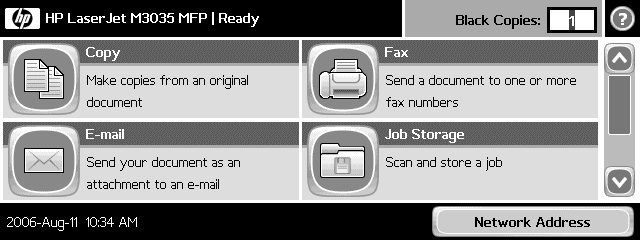
Home Screen Access can be used to facilitate the following situations:
Securing every Function with the same Sign In Method. By selecting a Sign In Method for the Home Screen, Administrators can easily secure every Function of the device, since all users must sign in before viewing the Home Screen
The Authentication Manager allows administrators to secure the following Functions:
Copy: The user can make copies of the document on this device.
Color Copy: The user can make color copies of the document on this device. (Only available on color devices)
Job Storage: The user can access the Job Storage screen and print stored documents.
Create Stored Job: The user can scan a document and store it on the device, allowing it to be printed later.
Send E-mail: The user can scan a document and send it as an attachment to an e-mail.
Send Fax: The user can scan and fax the document.
Send to Network Folder: The user can scan a document and send it to a network folder.
DSS Secondary E-Mail: The user can scan a document and send it securely to a 3rd party secure solution via the DSS server. (HP Digital Send Service software must be available to use this Function. This Function encrypts the document between the device and the DSS server.)
DSS WorkFlow: The user can scan a document and send it to a specific destination via the DSS server. (HP Digital Send Service software must be available to use this Function.)
Note: |
Additional Device Functions may be available from HP or other companies. When an Administrator installs an additional Device Function, the list of Device Functions will grow. |
Some Functions may be automatically installed at an unpredictable time, as part of a business or IT process. Set the Future Installations section to a Sign In Method to ensure that any new Function will require sign in for access immediately after installation.
Note: |
Once installed, the new Function will automatically appear in the Device Functions section where the Sign In Method can be set to None or an alternative Sign In Method |